How to place an image in text

Step 1: Open A Photo

Step 7: Choose A Font
Step 8: Set White As Your Text Color
Step 9: Type Your Text
Step 10: Resize The Text (Press Ctrl+T )
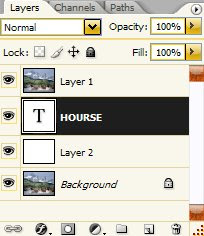
Step 12: Select "Layer 1"
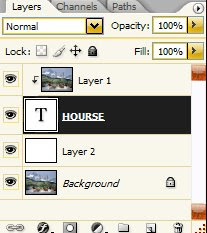
(Layer > Create Clipping Mask)
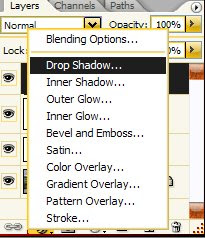
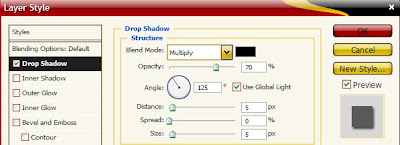
Step 14: Select Text Layer
Step 14: Add A Drop Shadow
Opacity: 70% Angle: 125%
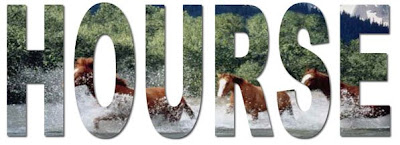
The final "image in text"





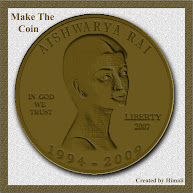




Hello my friend. Thanks for visit my site. I visit your blog now. It's really valuable site. I also interest graphic designing. Keep in touch.
Good Bye....
hiii.... nice tutorial.... saya mau praktek di photoshop,.. sory my english too bad,hehe....