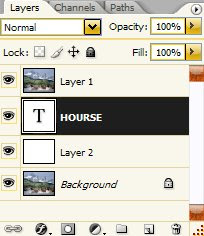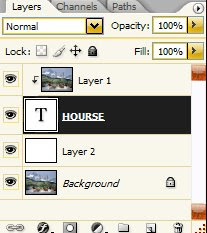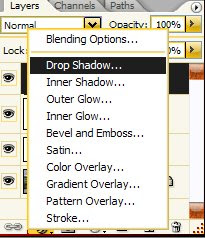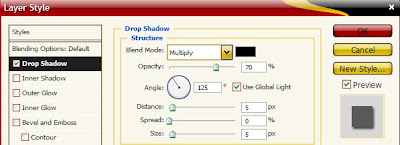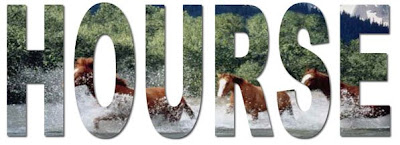Cheesy Text
 Step1. Open a new document
Step1. Open a new documentStep2. Choose foreground color- #c18322
Step3. Select the Type Tool and type
 Step4. Create a duplicate layer of the "GRAPHIC" layer. Name it "GRAPHIC2".
Step4. Create a duplicate layer of the "GRAPHIC" layer. Name it "GRAPHIC2".Step5. Choose foreground color-#ebc61a

Turn your valuable web site traffic into money. Join our affiliate program. We offer the most pay-per-click rate to help maximize your revenue stream.
Imagine running of a something that never failed to provide you with cash-flow. A never ending income generator, a system so amazingly profitable that you never had to work for a boss ever again!
Join our money making program absolutely free and 100% risk free.
Sign Up...
Turn your site traffic into cash!
You get paid for every visitor that clicks on our advertizing. Our goal is to enable you to make as much as possible from your advertising space. We pay monthly, either by check, or instantly through PayPal.
Our program enables you to generate a steady stream of income, 24 hours a day, 7 days a week, 365 days a year. Allowing you more time to focus on the things you love.
You'll even be making money while your sleep!
Sign Up...
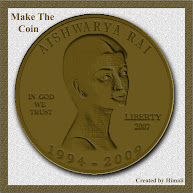

5:28 AM | Posted by Himali
 Step1. Open a new document
Step1. Open a new document Step4. Create a duplicate layer of the "GRAPHIC" layer. Name it "GRAPHIC2".
Step4. Create a duplicate layer of the "GRAPHIC" layer. Name it "GRAPHIC2".9:30 PM | Posted by Himali

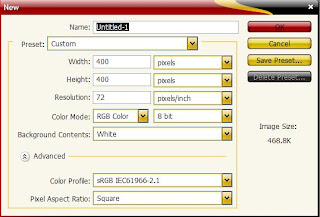 Step 1. Open New Document
Step 1. Open New Document12:39 AM | Posted by Himali